What are the steps to set up a Kubernetes cluster on AWS using EKS?
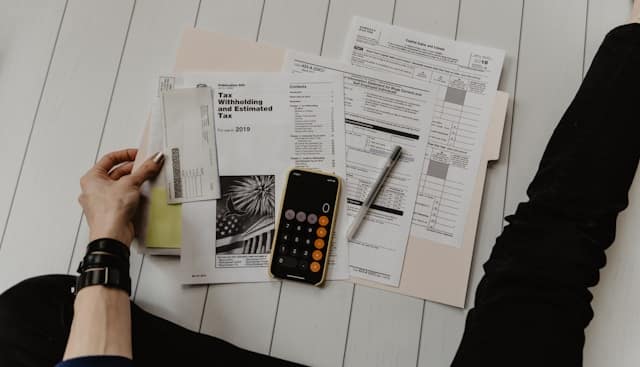
Setting up a Kubernetes cluster on AWS using Amazon EKS (Elastic Kubernetes Service) can seem daunting, but it's an achievable goal with the right guidance. Amazon EKS simplifies the deployment, management, and scaling of Kubernetes clusters by integrating seamlessly with AWS services. In this article, we will walk you through the necessary steps to create a Kubernetes cluster on AWS using EKS. We'll cover configuring your environment, creating your cluster, and deploying worker nodes. By the end, you'll have a fully functional Kubernetes cluster running on AWS.
Preparing Your Environment
Before diving into the specifics of creating an EKS cluster, it's crucial to set up your environment properly. This involves configuring AWS CLI, setting up IAM roles, and ensuring your VPC is ready.
A voir aussi : How can you integrate Elasticsearch with Logstash and Kibana for effective log management?
First, ensure you have the AWS CLI installed. If it's not yet installed, download and install it from the official AWS CLI documentation. Once installed, configure your AWS credentials using the command:
aws configure
You'll be prompted to enter your AWS Access Key ID, Secret Access Key, default region code (e.g., us-west-2), and default output format (e.g., json).
Sujet a lire : What are the best practices for securing API keys in a React application?
Next, create an IAM role with the necessary permissions for EKS. This role will allow EKS to manage resources on your behalf. Navigate to the IAM console, create a new role with the AmazonEKSClusterPolicy and AmazonEKSServicePolicy attached. Name this role eks-cluster-role.
You'll also need to ensure that your VPC is configured correctly. An EKS cluster requires a VPC with at least two subnets in different Availability Zones. These subnets should be tagged with the key kubernetes.io/cluster/<cluster-name> and the value shared.
By preparing your environment properly, you lay a solid foundation for the next steps in creating your Kubernetes cluster on AWS.
Creating the EKS Cluster
Creating an EKS cluster involves several steps, including creating a cluster control plane and configuring the necessary security groups.
First, create the EKS cluster using the AWS Management Console or AWS CLI. For simplicity, we'll use the AWS CLI:
aws eks create-cluster
--name my-cluster
--role-arn arn:aws:iam::123456789012:role/eks-cluster-role
--resources-vpc-config subnetIds=subnet-abcdef12,subnet-12345678,securityGroupIds=sg-12345678
Replace my-cluster with your desired cluster name, and update the role-arn, subnetIds, and securityGroupIds with your specific values.
This command initiates the creation of the EKS control plane. The control plane includes the Kubernetes API server and controller manager. AWS manages these components, ensuring they are highly available and scalable.
Once the cluster is created, it's essential to update your Kubernetes configuration file, kubeconfig, to use the new cluster. Run the following command to update kubeconfig:
aws eks update-kubeconfig --name my-cluster
This command modifies your local kubeconfig file, enabling kubectl to interact with your EKS cluster. You should now be able to run kubectl get svc to see the services running in your cluster.
Creating the EKS cluster is a significant step toward having a fully functional Kubernetes environment. This cluster will act as the backbone for deploying and managing your containerized applications.
Adding Worker Nodes
With your EKS cluster up and running, the next step is to add worker nodes. Worker nodes are EC2 instances that run your containerized applications.
First, create a new IAM role for your worker nodes. This role should have the AmazonEKSWorkerNodePolicy, AmazonEKS_CNI_Policy, and AmazonEC2ContainerRegistryReadOnly policies attached. Name this role eks-worker-role.Set featured image
Next, create a worker node group. You can do this using the AWS Management Console or AWS CLI. We'll use eksctl, a simple CLI tool for creating EKS clusters and node groups:
eksctl create nodegroup
--cluster my-cluster
--name my-nodegroup
--node-type t3.medium
--nodes 3
--nodes-min 1
--nodes-max 4
--node-ami auto
--instance-prefix my-nodes
--node-role arn:aws:iam::123456789012:role/eks-worker-role
Replace my-cluster with your cluster name and arn:aws:iam::123456789012:role/eks-worker-role with your worker node IAM role ARN. This command creates a node group with three t3.medium instances, each running the necessary components for EKS.
After creating the worker node group, ensure that the nodes join your cluster. Verify this by running:
kubectl get nodes
You should see your new worker nodes listed, indicating they have successfully joined the cluster and are ready to run your workloads.
Adding worker nodes is a crucial step in expanding your cluster's capacity to handle containerized applications. These nodes provide the compute resources necessary to run your services and applications.
Configuring Security Groups and IAM Roles
Proper security configuration is vital for maintaining the integrity and security of your EKS cluster. This involves configuring security groups and IAM roles for various components of your cluster.
Start by reviewing the security groups associated with your EKS cluster and worker nodes. Ensure that the security group for the control plane allows inbound traffic on port 443 (HTTPS) from your nodes. Similarly, the security group for your worker nodes should allow inbound traffic on all ports from the control plane's security group.
Next, configure the kube-proxy and CNI (Container Network Interface) to use the correct IAM roles. The kube-proxy component runs on each node and requires permissions to manage networking. Create an IAM role with the AmazonEKS_CNI_Policy policy attached.
Update your worker node group's instance profile to include this new IAM role. This ensures that each node has the necessary permissions to manage networking and communicate with the control plane effectively.
Additionally, configure the aws-auth ConfigMap to map IAM roles to Kubernetes RBAC (Role-Based Access Control). This ConfigMap grants necessary permissions to the components running on your worker nodes. Create a file named aws-auth-cm.yaml with the following content:
apiVersion: v1
kind: ConfigMap
metadata:
name: aws-auth
namespace: kube-system
data:
mapRoles: |
- rolearn: arn:aws:iam::123456789012:role/eks-worker-role
username: system:node:{{EC2PrivateDNSName}}
groups:
- system:bootstrappers
- system:nodes
Apply this configuration using kubectl:
kubectl apply -f aws-auth-cm.yaml
These configurations ensure that your EKS cluster and worker nodes have the necessary permissions to operate securely and efficiently. Proper security configuration is essential for protecting your applications and data.
Managing and Scaling Your EKS Cluster
Once your EKS cluster is set up and running, ongoing management and scaling are crucial for maintaining performance and reliability.
Use the AWS Management Console or CLI to monitor your cluster's health and performance. AWS provides various tools and services, such as CloudWatch and CloudTrail, to help you monitor and log activities.
To scale your cluster, you can add or remove worker nodes dynamically. Use eksctl to scale your node group:
eksctl scale nodegroup --cluster my-cluster --name my-nodegroup --nodes 5
This command scales your node group to five instances. You can also automate scaling using Kubernetes' built-in autoscaling features, such as the Horizontal Pod Autoscaler and Cluster Autoscaler.
Regularly update your EKS cluster and worker nodes to ensure you have the latest security patches and features. AWS frequently releases updates and patches for EKS, which can be applied using the AWS Management Console or CLI.
Managing and scaling your EKS cluster involves monitoring performance, updating components, and adjusting resources based on demand. These practices ensure your cluster remains reliable and performant over time.
Setting up a Kubernetes cluster on AWS using EKS involves several critical steps, from preparing your environment to managing and scaling your cluster. By following this comprehensive guide, you can create a robust EKS cluster capable of running your containerized applications efficiently.
You begin by preparing your environment, ensuring that your AWS CLI, IAM roles, and VPC are correctly configured. Next, create the EKS cluster and update your kubeconfig to interact with it. Add worker nodes to provide the necessary compute resources, and configure security groups and IAM roles to secure your cluster.
Finally, manage and scale your EKS cluster to meet your application's demands. With these steps, you have a fully functional Kubernetes cluster on AWS, ready to deploy and manage your containerized workloads.
By adhering to these guidelines, you ensure a smooth and successful setup process, leveraging the full potential of Amazon EKS for your Kubernetes deployments.
